Kanshudo Component Builder

Find kanji quickly using components
- The Component Builder is a very fast way to look up kanji
- Access the Component Builder wherever you see the 部 icon, such as in at the top right of every page
- Find components by drawing them, typing their names, or looking them up in a list
Contents
You can open the Component Builder wherever you see the
部
icon:- On any page, click the Quick Search icon (open Quick Search now) then click the Component Builder icon on the left
- Visit any of the search-specific home pages: Quick Search, Kanji Search, Word Search, Name Search, Example Search, Grammar Search etc. The Component Builder is always on the left of the search bar.
- Click here to click here to open up the Component Builder in Quick Search now.
The Kanshudo Component Builder is a very fast and easy way to identify kanji you don't know.
- Visually identify any of the kanji's components (see below for more on components)
- Draw the component in the drawing area
- Or, if you know the English name of any component, start typing it
- Or, count the strokes of the component, and find it visually
- Identify and select more components as needed
- Identify the kanji in the kanji found area and click on it
The Component Builder consists of four main sections:
- A results area at the top - as you identify components, they will appear up here, along with kanji that use them
- A drawing area - draw any component
- A typing area - type the name of a component
- A list of all common components used in the Jōyō kanji
You can use any of the three ways to find a component you are looking for - you can draw it, type its name, or look for it in the list. When you draw components or type their names, matching components are listed in the drawing / typing area, and the same components are also highlighted in the full list.
Once you select a component by clicking on it, it will change color, and appear in the results area at the top, along with kanji that use it. Additionally, as you add components, the component list will change color to show you which additional components are used by the kanji that use components you have already selected. This helps you to quickly narrow down which components to use.
Another really useful feature is that if a component has any variants, when you select that component, the variants are shown next to the component details, and they are highlighted in the list. Click on a variant to 'swap' it for the component you originally chose. When kanji use visually similar (but different) components this can make it much faster to find the one you need.
Let's say we want to find the kanji 栄 (which happens to mean 'to shine', or 'to be brilliant').
The first step is to notice that this kanji is made up of several parts. Even if you are just starting out, you'll probably recognize the lower part of the kanji: 木 (tree). Let's start by using this component.
If you know that it means 'tree', you can just type that into the text area. Even if you don't, you can just draw it in the drawing area. In either case, you should see the component highlighted in the list, and appear next to either the drawing area or typing area depending on which approach you chose. Click on it now.

If you don't know 木 means tree, and for whatever reason the system is not recognizing your drawing, no problem: just count the strokes (there are 4), and then look for it in list of components in the section containing kanji with four strokes.
Once you click on 木, you'll now see two new sections at the top of the Component Builder - all kanji that use it, as well as the component you've selected. 木 is extremely common - there are over 250 kanji that use it. That's a little too many to search through, so let's carry on.

At this point, you could just count the total number of strokes in the kanji (there are 9), and look through the list of kanji found. But, it would be quicker if we could add another component to narrow our search down.
So let's look at that top part of the kanji, 龸. If you've been studying for a while, you might recognize that comes up quite frequently as a component. It's not a standard radical, or a kanji in its own right, but it's a commonly used component, so you can find it in the list in the 5 stroke section. Based on the way it is used, we have given it the name 'classroom'. If you know that, you could type 'classroom'.
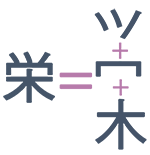
However, let's say you don't know that 龸 is a component. If you look closely, you might see that actually it is made of two familiar shapes - on top is a kanji that looks a bit like 小 (small). So let's type out 'small'. Now you'll see that actually several kanji are highlighted - and in fact, one of them looks exactly like the top of our kanji, ⺍. This is a variant of small.
At this point, we have narrowed it down - our kanji is displayed as the only result! We didn't even need to add 冖 (cover).
However, before moving on, let's notice one last thing: in the component details for small, you'll see not only the kanji we actually selected, ⺍, but the other two common variants (小 and ⺌). If you click on either of those, the component builder will 'swap' it for your selected component.

So this is a great shortcut when you can't find the variant you are looking for - just select any variant you can find, and you'll immediately be able to swap for the right one!
To deselect any component, you can click the 'x' to the right of the gray bar showing the component details, or you can click the component itself, either in the gray bar, or in the main component list.
Kanshudo indexes every kanji based on all its components, not just the standard 'radical' designated for a kanji. The idea is that if you can visually identify any component in a kanji, you can use it to identify the kanji itself.
So, for example:
- In printed kanji dictionaries, the character 漢 is indexed using the component on the left side, 氵, which is a variant of 水 (water).
- However, there are well over 200 kanji which use the same radical, so this alone is not enough to narrow things down.
- Notice that the right side is composed of 艹 口 and 夫, you now have three more components.
- In the Component Builder, selecting any two of these makes it very easy to find 漢 in the kanji found list.
By default, Kanshudo shows you a list of 416 components which are used in at least three other Jōyō kanji (the Jōyō kanji is the list of 2136 kanji in 'common use' - for more information see our introduction to Japanese kanji). This list includes many standard radicals, but it excludes radicals which are not at all common (such as 龠, flute, which is neither a Jōyō kanji itself nor used in any other Jōyō kanji!). It also includes many components which are not considered radicals, but which actually occur in many Jōyō kanji, such as 𠃊, or マ, or王. For each component, any variant that meets the same criteria is also included.
You can also view the standard list of 217 Japanese radicals, or a full list of all components and radicals used in all kanji. To change the list, scroll down to the bottom of the Component Builder and click 'Change component list'.
One really useful feature of the component builder is that you can just start typing a component name to find it in the list. For example, if you are looking for 貝 (shellfish), click on the textbox at the top of the component builder, and just start typing ... when you type an 's', many components are highlighted in yellow, but by the time you get to 'shell' only the correct one is left!

It really helps to know the names of the components, especially the most common ones. You will learn them quickly if you follow the Kanshudo system, because they are referenced consistently in every mnemonic. If you want to get a head start, you could begin with our collection, The 50 most common components.
In general Kanshudo uses standardized component names. However, even if a kanji has a consistent meaning, often different sources will use slightly different terms for the component. For this reason, we are considering importing the names of components from other standard reference sources such as Kanji & Kana (Hadamitzky and Spahn).
The Kanshudo philosophy is to base a component name on the actual meaning of the kanji, and if there is none, to use a mnemonic meaning using the components its made up of. What we definitely don't do is to make up a component name based purely on what something might look like, with no reference to the historical meaning. Learning made up names might be a bit quicker in the short term, but we feel that in the long run that will slow you down.
To see a full list of all components in each of the lists used in the Component Builder, along with their names and explanatory notes, see the component details collection.
Kanshudo Component Search is similar to Component Builder, but it lets you view the kanji you find in the same format you see in search results. Component Search is the best bet if you want to find all kanji that use a particular component or combination of components. Component Builder is the best bet if you are looking for a specific kanji.
You can move seamlessly between Component Builder and Component Search. In Component Builder, when you have added one or more components and see a list of kanji in the top section, you will see a search icon at the end of the kanji list. Clicking the icon will transfer the same search to Component Search.

In Component Search, click the 'Search with Component Builder' button at the top of the search results to transfer your search to Component Builder.
Kanshudo is your AI Japanese tutor, and your constant companion on the road to mastery of the Japanese language.
To get started learning Japanese, just follow the study recommendations on your Dashboard.
You can use Quick search (accessible using the icon at the top of every page) to look up any Japanese word, kanji or grammar point, as well as to find anything on Kanshudo quickly.
For an overview, take the tour.
