Kanshudo 'how to' guides
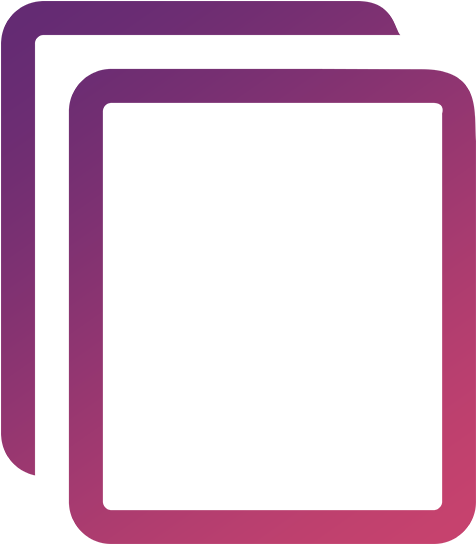
How to create flashcards on Kanshudo
Flashcards are one of the most powerful memory aids known. To truly master Japanese, you
will almost
certainly need to use flashcards at some point. Kanshudo includes a very powerful built-in
spaced repetition flashcard system
which makes it easy to create colorful and informative flashcards that give you the
ability to dig into each term as you study. Cards automatically come up for review,
and graphical statistics show you your progress.
We think the Kanshudo flashcard system is the best available for learning Japanese.
Kanshudo offers many ways to create flashcards, and in this guide we'll step through
them.
Of course, as with all Kanshudo features, once you have uploaded your flashcards
to the system, they are available on any device you use to access Kanshudo.
Study Japanese whenever you have a spare minute!
Contents
The easiest way to create flashcards is to use Kanshudo's built-in functions. There are several
places on Kanshudo you can automatically generate cards:
- Favorites
- Beginner Lessons
- Intermediate Lessons
- Textbook Companion
- Kanji and word collections
- Hiragana introduction and Katakana introduction
- Kanji Wheel
Kanshudo's Favorites function is one of the most useful
tools. Whenever you
look up kanji, words, example sentences or grammar points, you will see a green star. Click that green star to
the item to your favorites,
then use the favorites index to generate flashcards.
Additionally the Create flashcards flashcards page provides a number of additional
ways to generate cards,
such as by ring or randomly.
A unique feature of Kanshudo is that you can upload vocabulary lists in several
formats, and Kanshudo will create flashcards for you which include the familiar 'cascading kanji™' view of
each kanji,
enabling you to learn the word, and refresh your memory of the kanji at the same time.
Kanshudo lets you create flashcards from data exported from a variety of other applications:
- Anki
- Quizlet
- imiwa? tab-delimited copy format
- imiwa? imixch format
- Midori
Anki
Anki is one of the most powerful flashcard applications available, and it uses exactly the same spaced repetition algorithm
as Kanshudo. However, Anki can be a little user-unfriendly, and it's just a flashcard program - it's not integrated with dictionaries
or learning aids. Kanshudo can import your Anki cards, preserving the current learning statistics, so you can import your Anki set
to Kanshudo and continue studying with no interruption.
Anki imports are handled by Kanshudo Support: please contact us if you'd like more information.
Quizlet
Quizlet provides an export function which lets you save your cards in a format we can import directly:
- Go to the set on Quizlet
- Find the 'export' function: "..." icon > Export
- Select 'comma' as the delimiter between term and definition
- Copy the text
imiwa? tab-delimited copy format
If you use the imiwa? iOS Japanese dictionary, you can create Kanshudo flashcards directly
from
vocabulary you have tagged. Go to 'My vocabulary',
and then go to the list you want to use:
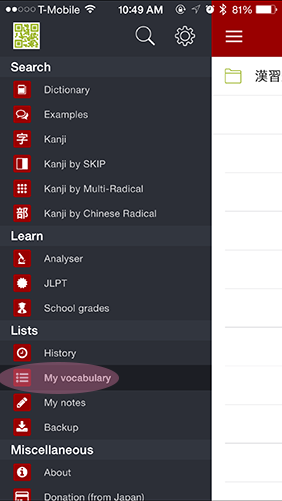
All the words you have tagged (by clicking the star symbol at the top of any word definition) will be listed.
Click
the export button
at the top of the screen. In the set of options that appears, click Copy - this will copy all the words in your
list to the
clipboard of your device in tab-separated format.
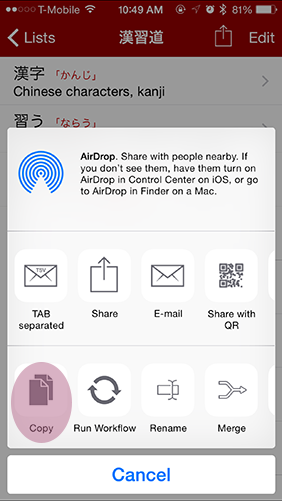
The format looks like this:
JMDICT 1213170 漢字 かんじ Chinese characters, kanji 感習道 JMDICT 1333070 習う ならう to take lessons in 感習道 KANJIDIC 9053 道 ドウ, トウ / みち roadway, street, moral, teachings 感習道
Important: the imiwa format separates the items on a row with tabs. If you store the text somewhere before you paste it into Kanshudo, be careful that the tabs are not converted to spaces. The import will not work with spaces.
imiwa? imixch format
The imiwa? imixch format is used by imiwa? when you select the 'share' option from
imiwa's export menu. imiwa will attach an imixch file to a draft email, which you can then send to yourself or
edit.
Kanshudo can directly process the imixch format, but you will need to open the file with a text editor and copy
the text
(we do not yet support uploading the file itself).
Midori plain text share format
If you use the Midori iOS Japanese dictionary, you can create Kanshudo flashcards directly
from
vocabulary you have bookmarked. Click Bookmarks in the bottom menu bar:

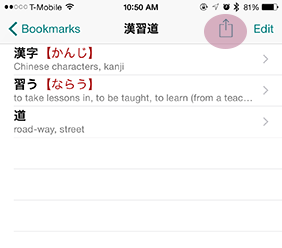
Select the list you want to study. Then click the export button at the top of the screen.
Click Share, and in the list that appears, select Plain text. Midori will generate a new blank email with your
list in the
body. Click anywhere in the list, and choose Select all from the context menu. Then click again and choose Copy.
The format looks like this:
漢字【かんじ】 Chinese characters, kanji 習う【ならう】 to take lessons in 道 roadway, street, moral, teachings
You can upload vocabulary or kanji lists of your own in several
formats, and Kanshudo will create flashcards for you. As always, the flashcards will include the familiar 'cascading kanji™' view of
each kanji,
enabling you to learn the word, and refresh your memory of the kanji at the same time.
To import your lists, go to Import flashcards.
Kanshudo offers the following format options:
- Comma-delimited text
- Tab-delimited text
- Smart import
- Plain text containing kanji
Comma-delimited text
Comma-delimited text, or 'CSV' format, is the simplest format if you are creating cards yourself.
All you need is to put the text for
each flashcard on a separate line, with the
front and back separated by a comma. Many programs can save text as CSV - for example,
you can store your text in a spreadsheet such as Excel or Google Docs in two columns, and then export to a CSV.
Alternatively you can easily create it yourself in any text editor or email program.
The text needs to look like this:
漢字,"かんじ Chinese characters, kanji" 習う,ならう to take lessons in 道,"roadway, street, moral, teachings"
The front and back of each card should be separated by a comma.
If the text you want to display contains commas (as many word definitions do),
make sure that entry is in quotes, like this:
Front,Back Front,"Back,with,commas"
When you are ready, copy your text to the clipboard, and then paste it into the text area in
Import flashcards.
Tab-delimited text
Tab-delimited text is just the same as for comma-delimited text, but using tabs instead of commas. If you
copy/paste text from Excel, by default it will be tab-delimited.
Note: you cannot create tab-delimited text within a textbox in a browser, as when you
press the tab key, typically the browser will think you are trying to move around the page.
Smart Import
Smart Import is the most useful way to create your own flashcards. Paste text, with each card on a separate line, and each field separated by either a space, comma or tab. Kanshudo will take the first word or kanji on each line of your text, and try to match it up with a kanji or word in our system. If we're successful, the flashcard will automatically contain all the details you'd see if you'd created the flashcard directly within Kanshudo. If not, we'll just use your text, putting everything apart from the word itself on the back of the card.
Note: you can use Smart Import with just a list of words or phrases, one per line. No need to add
meanings or readings!
Note: each line must contain only one type of delimiter (space, comma, tab)! If it contains multiple types, Kanshudo may not be able to identify the word.
Note: entries must be on separate lines - you cannot use line breaks surrounded by quotation marks.
Plain text containing kanji
Kanshudo allows you to paste plain text (which you can copy from any web page, ebook, email etc, or just write yourself).
Kanshudo will analyze your text and create one flashcard for each kanji found - all other characters will be ignored.
The front of the card will be the kanji; the back will will be automatically generated by Kanshudo.
You can paste up to 500 characters at a time, and we will add up to 100 flashcards each import.
Kanshudo is your AI Japanese tutor, and your constant companion on the road to mastery of the Japanese language.
To get started learning Japanese, just follow the study recommendations on your Dashboard.
You can use Quick search (accessible using the icon at the top of every page) to look up any Japanese word, kanji or grammar point, as well as to find anything on Kanshudo quickly.
For an overview, take the tour.
